Dear Students and Their Parents:
All tutoring is now online.
Free 30-Minute Session to set up Online Tutoring
For current students:? Happy to offer you a free 30-minute session in person. During this half-hour session, we can work on setting you up for online tutoring. This is a good option for when you are busy or unable to find transportation to the new location. Or, for those times you are ill at home and still want to complete your math assignments or learn what topics were covered in the class(es) you missed.
Please bring your laptop and/or tablet to your free session. As you are already familiar how Ziteboard works on the iPad/tablet, you can use a capacitative stylus of mine to use on your own tablet during your free session.
For those of you with online work, we can set up screen-sharing. That way, I can see what you’re seeing on your online assignment. Then we can split-screen to do work on Ziteboard.
By doing this in-person during your free 30-minute session, we can troubleshoot any problems.
Brief Instructions How to Set Up for Online Tutoring
You’ll want to use your laptop for any online class you’re taking. This way, you can share your screen with me via Google Hangouts.
First: Log into Google Hangouts on your laptop. If you are already in your Gmail account, look for this icon, the one in the upper left of the image collage below:
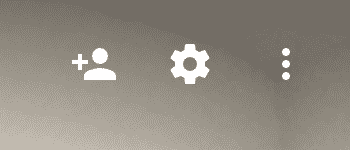

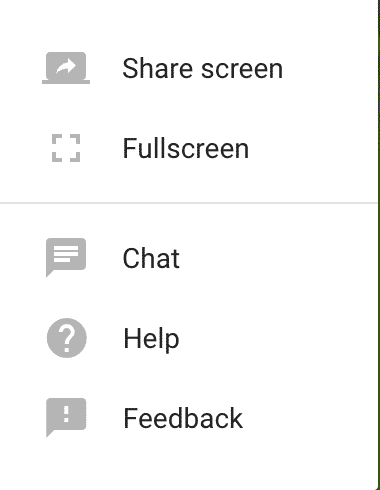
Next, you will call me using your Google Hangouts by clicking on the video camera icon in the upper right of the image collage above.
It’s important that you call me. This way you can share the contents of your screen with me. If we do it the other way around, you will see my screen (which doesn’t have your online class images). I’ll share with you my Google Hangouts contact information before we initiate the Google Hangouts call.
After we’ve connected via Google Hangouts, you will want the screen share option. To share your screen, hover over the three vertical dots on the upper right-hand corner of your screen (image in the lower left of the collage above) once you’re in Google Hangouts. Then a drop-down menu will appear. You will select the Share Screen option.
This covers the screen sharing portion of our online session. Please keep in mind that this step is necessary only if you have online class information or a PDF visible only on your computer. This aspect of online tutoring is liberating for a lot of students as many classes are migrating to online homework.
Ziteboard at Home
To use Ziteboard at home, you’ll want to use a touchscreen device. Ipads and Surface Books work best, especially with their specific stylus. Lacking a device-specific stylus, you can use the stylus of the sort we use in our face-to-face sessions.?If you don’t have an Ipad or Surface book, any tablet, touchscreen laptop or desktop you have available should be fine.
To access your Ziteboard, you’ll want to log into your Google Email on your touchscreen. Then you can access your Ziteboard.
Last Notes
If you have any questions about any of the information in this post, please feel free to contact me. Most of you already have my Gmail address along with my cellphone number. Please leave a message detailing the specifics of your question(s) along with a good time to contact you.
Thanks again for using my services. I’m glad I can help.